Google is piloting the display of author information in search results to help users discover great content. Check out these sample queries:[steven levy google plus], [chlorine based life], [madonna], [britney spears],
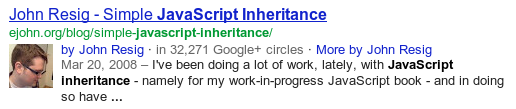
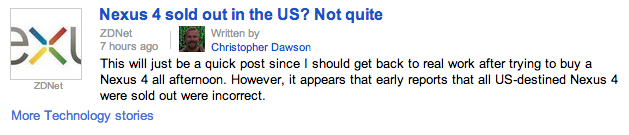
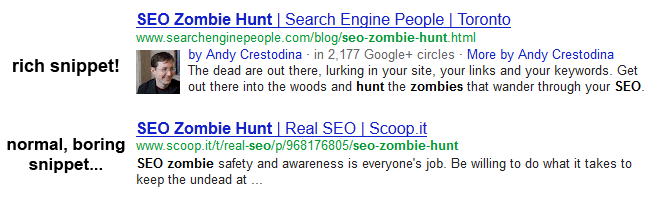

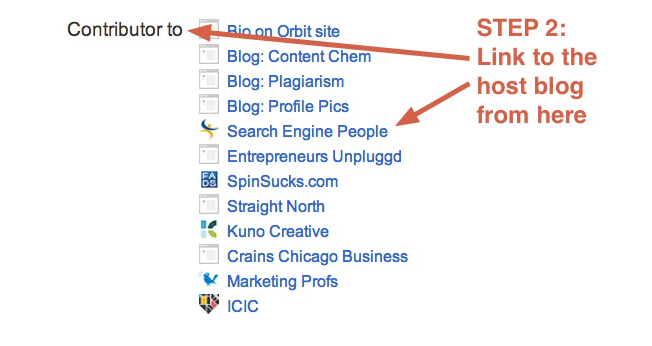
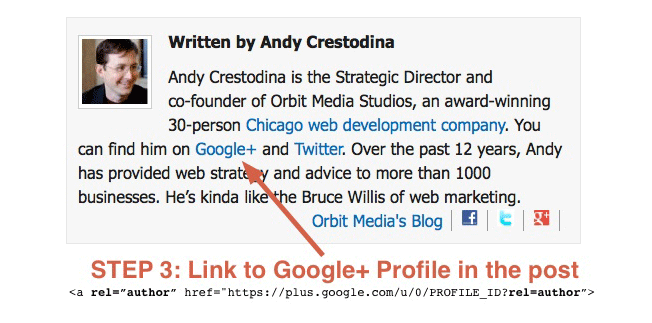
Google Web Search
Google News
If you want your authorship information to appear in search results for the content you create, you'll need a Google+ Profile with a good, recognizable headshot as your profile photo. Then, verify authorship of your content by associating it with your profile using either of the methods below. Google doesn't guarantee to show author information in Google Web Search or Google News results.
Option 1: Link your content to your Google+ profile using a verified email address
Don't have an email address on the same domain as your content? Follow the instructions listed in Option 2 below.
- Check that you have a email address (for example, levy@wired.com)on the same domain as your content (wired.com).
- Make sure that each article or post you publish on that domain has a clear byline identifying you as the author (for example, "By Steven Levy" or "Author: Steven Levy").
- Visit the Authorship page and submit your email address to Google. No matter how many articles or posts you publish on this domain, you only need to do this process once. Your email will appear in the Contributor to section of your Google+ profile. If you want to keep your email private, change the visibility of your link.
- To see what author data Google can extract from your page, use the structured data testing tool.
- Create a link to your Google+ profile from your webpage, like this:
<a href="[profile_url]?rel=author">Google</a>
Replace[profile_url]with the your Google+ profile URL, like this:<a href="https://plus.google.com/109412257237874861202? rel=author">Google</a>
Your link must contain the?rel=authorparameter. If it's missing, Google won't be able to associate your content with your Google+ profile. - Add a reciprocal link back from your profile to the site(s) you just updated.
- Edit the Contributor To section.
- In the dialog that appears, click Add custom link, and then enter the website URL.
- If you want, click the drop-down list to specify who can see the link.
- Click Save.
- To see what author data Google can extract from your page, use thestructured data testing tool.
They do it by linking and then adding the Google Authorship markup to one of the links. This is called a “rich snippet.”
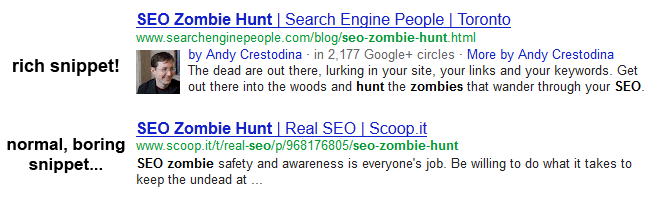
Stands out, doesn’t it? It’s more prominent and more credible. It’s all possible through the magic of Google authorship markup and the rel=author tag.
If the value of this isn’t obvious, consider this: according to one study on the impact of rich snippets on traffic, the number of clicks increased by 150% once the rich snippet was added. This is one of those opportunities to give yourself an almost unfair advantage in Google.
Google has some basic instructions for this, but they were not very helpful for me. So I did some research (AJ Kohn’s post was helpful). And I did some testing, and it’s working. Here’s how I did it:
Tip: Even if you’re not active in Google+, Google Authorship will still work, but you do have to setup your profile. At very least, take 15-minutes to go through theGoogle+ Jumpstart Guide.
Step One: Verify your email address on Google+

Google wants to know that your account is legit. Make sure you’re using a email address with the same domain as the domain of your blog.
According to Google, as long as you’re posting on that domain, and the posts have the same byline as the name on your G+ account, this is enough to make the connection. But don’t hold your breath…
Step Two: Link from your Google+ profile to your content
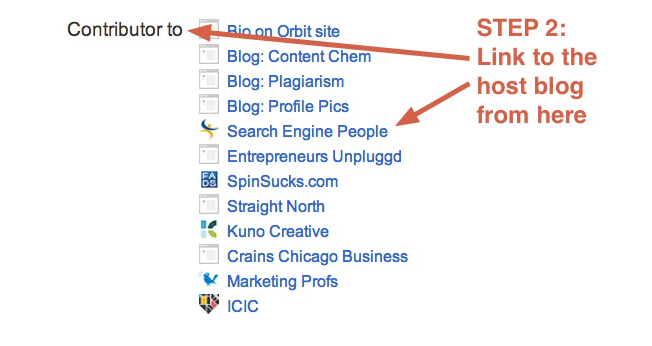
On the right side of the “About” page of your Google+ profile, there is a place to add “Contributor to” links. Link to your content from here.
- If you have a bio page on your blog, link to this bio.
- If you don’t have a bio page, link directly to the post itself.
Step Three: Link from your content to your Google+ profile
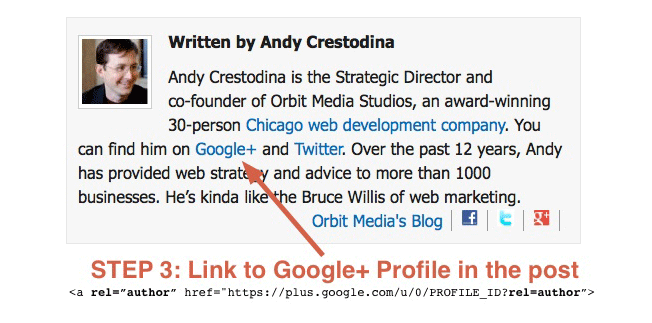
From the byline or author box at the bottom of your post, link to your Google+ profile, adding “rel=author” in the link.
- If you have a bio page on your site, link to the bio with “rel=me” in the link.
- If you don’t have a bio page on your site (or if you’re having trouble getting authorship to work), link directly to your Google+ profile with “rel=author” in the link. See the sample code below.
Tip: If you use WordPress, there are plugins, such as Author Box Reloaded, that will add the markup for you. They will also add your image and icons to all the social networks.
















