1.
|
|
Open an image of a brown eyed girl.
|
2.
|
|
Create a new layer.
| |||
Choose the Lasso Tool (L for a keyboard shortcut).
3.
|
|
Create a selection around the eye the same way I did. (see picture).
| |||
4.
|
| Choose the Brush Tool (B for a keyboard shortcut). | |||
5.
|
| Right-click the document, set Hardness to 0% and choose an appropriate brush Size for the size the eyes on your image. | |||
6.
|
|
Press D key, to set black/white color.
| |||
7.
|
| Set the layer blending mode to Multiply and Opacity to50% (see picture). | |||
8.
|
|
Choose the Elliptical Marquee Tool.
| |||
9.
|
|
Create selection around both eye irises (see pictures).
Using Elliptical Marquee Tool again, select the one iris first, then press and hold Shift key and select the second iris as well. Holding Shift key ads to the selection, holding Alt key subtracts from the selection. | |||
10.
|
|
Be sure you only select the iris. In case you your selection is bigger then the iris, like in my case, do the following:
| |||
11.
|
|
In the menu click Select, Modify and choose Feather...
In the Feather dialog window set Feather Radius to 5 pixels. | |||
12.
|
| Choose the original Background layer, press Ctrl(Command on MacOS) + J, to create a new layer from the selection. | |||
13.
|
|
In the menu click Filter, Sharpen and choose Unsharpen Mask...
| |||
14.
|
| Set the layer Opacity between 40% and 70% (see picture). | |||
15.
|
| Choose the Dodge Tool (O for keyboard shorcut). | |||
16.
|
| In the toolbar above set Range to Highlights. | |||
17.
|
| Now using the Dodge Tool, make the irises brighter. | |||
18.
|
|
Create a new layer.
| |||
Press X key, to change black foreground color with white.
Paint the bottom part of the irises the same way I did (see picture).
You might want to change the Brush size for this one (see step 5).
19.
|
| Set the layers blending mode to Overlay. | |||
20.
|
|
Hold Alt key and click on a darker part of the eyelid.
| |||
21.
|
|
Create a new layer.
| |||
22.
|
|
In the menu click Filter, Blur and choose Gaussian Blur...
Set the Radius to 12 pixels and click OK. | |||
23.
|
| Set the layer's blending mode to Soft Light. | |||
24.
|
|
Finished!
| ||






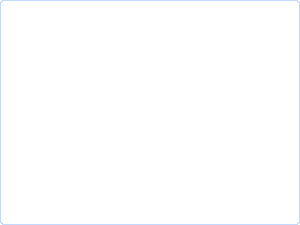






0 comments:
Post a Comment